Classic FTP Download for PC Windows 11. FREE
Classic FTP (2024) Download for Windows 11 PC/Laptop
Classic FTP App free download for Windows 11 64 bit and 32 bit. Install Classic FTP latest official version 2024 for PC and laptop from Files10.com.
Powerful FTP client software Reliable, fast and easy-to-use.
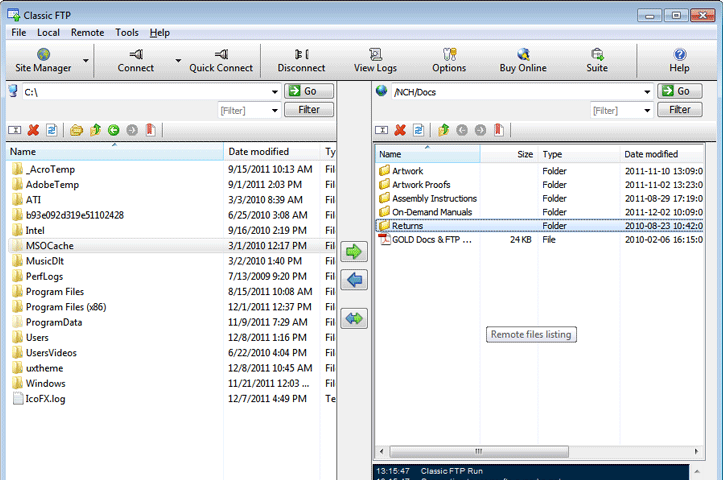
"FREE" Download VanDyke SecureFX for Windows 11 PC/laptop
Classic FTP (12205 ID) is listed in our software library under FTP Clients. The setup installer was firstly introduced for download on 2019-06-10 and is still availabe.
"Now" Get FlashFXP for Windows 11 PC/laptop
For more download satisfaction, you can check more alternatives like Xftp, CrossFTP, FTP Voyager, CuteFTP, FlashFXP, and other FTP Clients software.
Full Details
- Category
- FTP Clients
- This is
- Latest
- License
- Free Trial
- Runs On
- Windows 11 64 Bit, 32 Bit
- Size
- 1 Mb
- Updated & Verified
Download and Install Guide
How to download and install Classic FTP on Windows 11?
-
This step-by-step guide will assist you in downloading and installing Classic FTP on windows 11.
- First of all, download the latest version of Classic FTP from Files10.com. You can find all available download options for your PC and laptop in this download page.
- Then, choose your suitable installer (64 bit, 32 bit, portable, offline, .. itc) and save it to your device.
- After that, start the installation process by a double click on the downloaded setup installer.
- Now, a screen will appear asking you to confirm the installation. Click, yes.
- Finally, follow the instructions given by the installer until you see a confirmation of a successful installation. Usually, a Finish Button and "installation completed successfully" message.
How to make Classic FTP the default FTP Clients app for Windows 11?
- Open Windows 11 Start Menu.
- Then, open settings.
- Navigate to the Apps section.
- After that, navigate to the Default Apps section.
- Click on the category you want to set Classic FTP as the default app for - FTP Clients - and choose Classic FTP from the list.
Why To Download Classic FTP from Files10.com?
- Totally Free: you don't have to pay anything to download from Files10.com.
- Clean: No viruses, No Malware, and No any harmful codes.
- Classic FTP Latest Version: All apps and games are updated to their most recent versions.
- Direct Downloads: Files10 does its best to provide direct and fast downloads from the official software developers.
- No Third Party Installers: Only direct download to the setup files, no ad-based installers.
- Windows 11 Compatible.
- Classic FTP Most Setup Variants: online setup, offline setup, portable setup, 64 bit and 32 bit setups (whenever available*).
Uninstall Guide
How to uninstall (remove) Classic FTP from Windows 11?
-
Follow these instructions for a proper removal:
- Open Windows 11 Start Menu.
- Then, open settings.
- Navigate to the Apps section.
- Search for Classic FTP in the apps list, click on it, and then, click on the uninstall button.
- Finally, confirm and you are done.
Disclaimer
Classic FTP is developed and published by NCH Software, Files10.com is not directly affiliated with NCH Software.
Files10 is against piracy and does not provide any cracks, keygens, serials or patches for any software listed here.
We are DMCA-compliant and you can request removal of your software from being listed on our website through our contact page.













